Options to publish without uploading files
Most Figshare items are used to share files associated with research. The platform makes your research findable by other researchers (through the metadata) and allows them to easily access the associated file(s).
With that said, you may have research that you want to share but you cannot upload the files. Maybe the files are already uploaded and available somewhere else on the internet and it doesn’t make sense to move them. Or perhaps the data you want to publish is not digital but you still want others to know the data exists and how to access it.
In Figshare, there are two ways to create an item without any associated file(s):
- Link to an external file
- Publish a metadata only record
To create a Figshare record without uploading a file, users should click either the upload button in the system header or the “Create new” button on the user’s “My item” page. This will open the upload and configure screen where users must select the item type that should be assigned to the record. For more information about item types see the item type user guide.
Once you have selected an item type, you should click the “Continue without uploading files” button at the bottom right to move onto the edit item page.
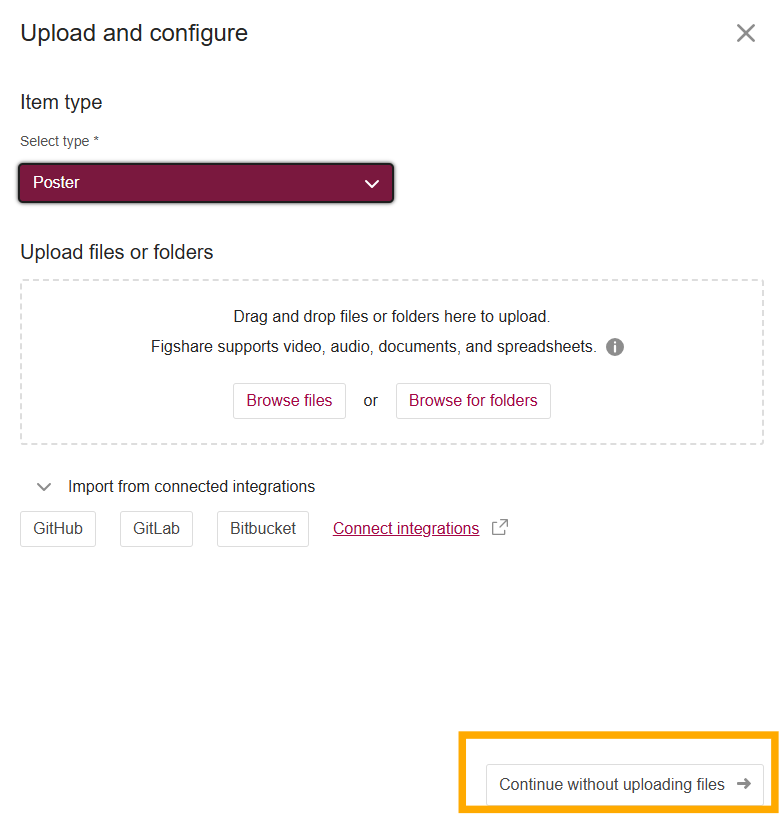
Creating a record that links to external files
On your edit item page click the “Link to external files” radio button at the top of the file upload area and copy your link in the box. Be sure to click the check mark to save the link. If you’ve uploaded files, you will need to remove them before being able to select this option. Fill in the rest of the metadata and publish your item.
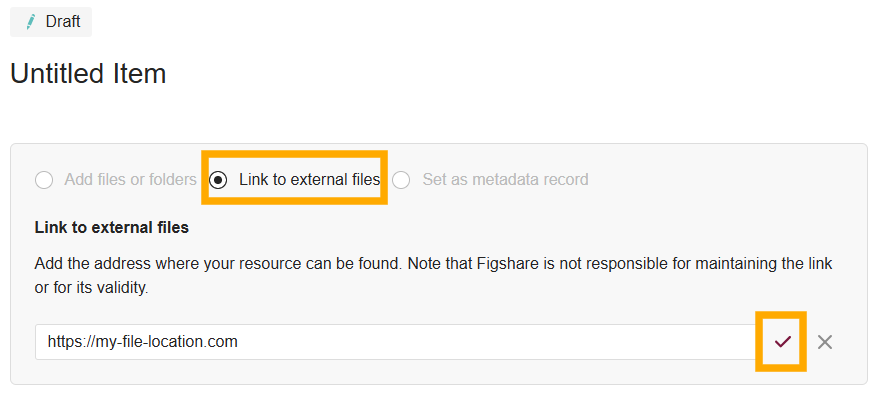
Creating a record that contains metadata only
On your edit item page click the Set as metadata record radio button at the top of the screen and enter a reason. If you’ve uploaded files, you will need to remove them before being able to select this option. Fill in the rest of the metadata and publish your item.

