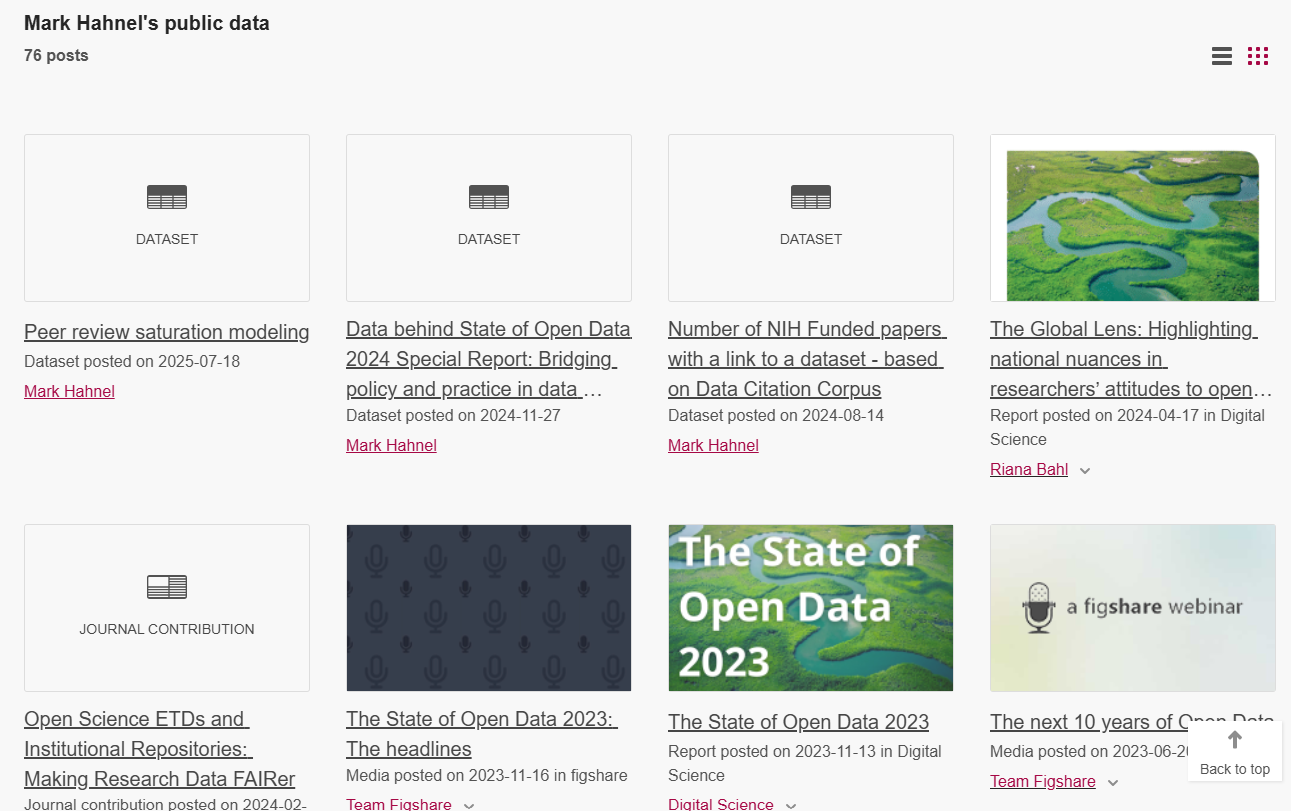Maximize your research profile
Populating your research profile
Figshare Research Profiles are available to share information about yourself and your research with other users and potential collaborators. Your profile will be linked to any Figshare items that you publish (or are listed as a coauthor for) and aids in the collation of your Figshare outputs.
Figshare profiles allow you to share both basic information about yourself as well as your publications. They also allow you to link out to other profiles or webpages to provide more context about you and your research.
To populate your profile, head to Profile in the user drop down:
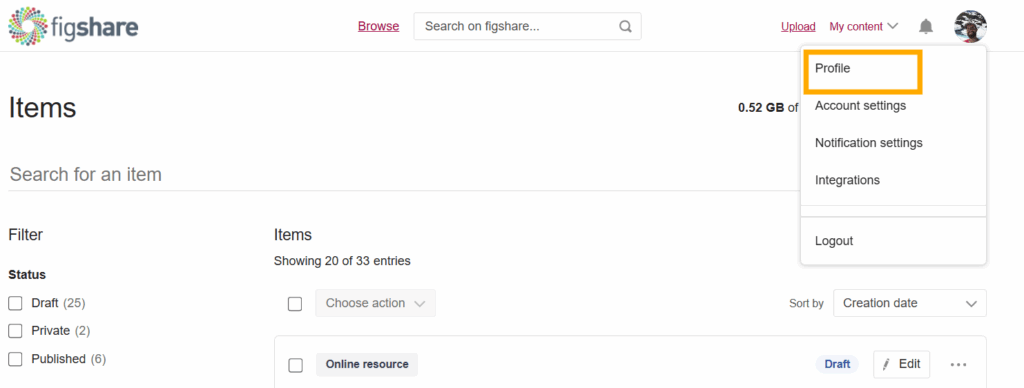
This will open the page to input details for your public facing profile page. There are input fields for:
- Profile Picture – This field accepts image files only
- ORCID – This field allows users to log into their ORCID account, connecting their ORCID to their Figshare. Once configured their ORCID will appear linked on their public profile. When connecting an ORCID users will have the option to enable 3 configuration options:
- Send my published outputs to my ORCID profile.
- Add to the Publications area of my profile the publications from my ORCID account.
- Create draft records in My data of any new publications added from my ORCID account
- First and last name – These are text fields. Depending on the configuration of your portal one or both of these fields may be mandatory.
- Job title
- Field of interest – these can be selected from a drop down list and will be set up according to the classification schema configured by your institution. For Figshare.com the schema is FOR2020
- Geographic location
- Biographical information – this field is a free text field that allows you to provide additional information about you and your research. The input allows HTML formatting of the text and is limited to 10,000 characters.
- Social media pages (Facebook, X (Twitter) and LinkedIn) – this input accepts social media links
- Additional Profile Links – this section allows you to add up to 10 additional links. For each link you also have the option to add a label. In the event that a label is added, the public profile will show this text with a hyperlink to the associated page. When adding a profile link, only the URL input is mandatory.
- Publications – this section can be configured to be autopopulated through your ORCID integration. Alternatively you manually add the titles of any publications that you may have on the web.
Any items that you or others have made public via Figshare that you are an author on, will also appear on your public profile page along with a list of your collaborators and do not need to be added through the publications section.
Profile locking
Some institutional portals may have chosen to manage their user profiles through an external feed. Consequently your profile may have been pre-populated or locked from editing by your institution.
In the event that your institution has chosen to lock some or all of your profile from editing you will see the following message:
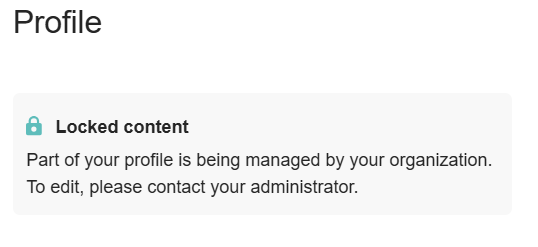
To make any changes to a locked profile, please contact your portal administrator.
Viewing your Public Profile
Once you have completed all the mandatory fields on your profile, or have made the desired changes, you are able to profile the public version of your profile through the “View your Public Profile” link at the bottom of the page.
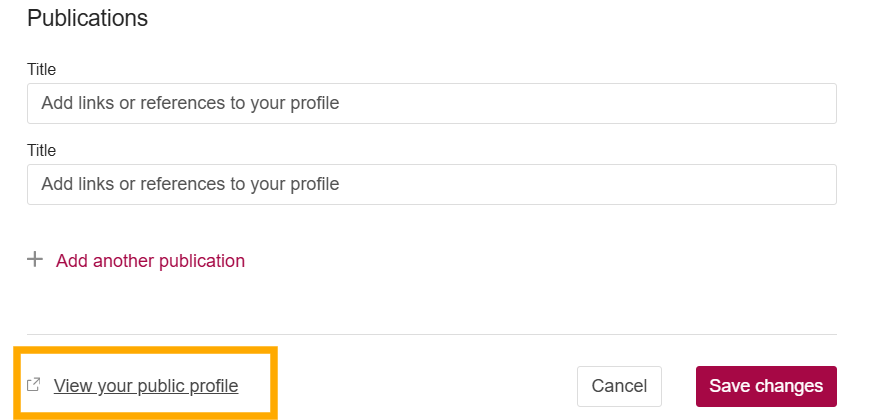
You can also view your public profile through the author link on any of the item pages for outputs that you have published on Figshare.
An example of a public profile is shown below:
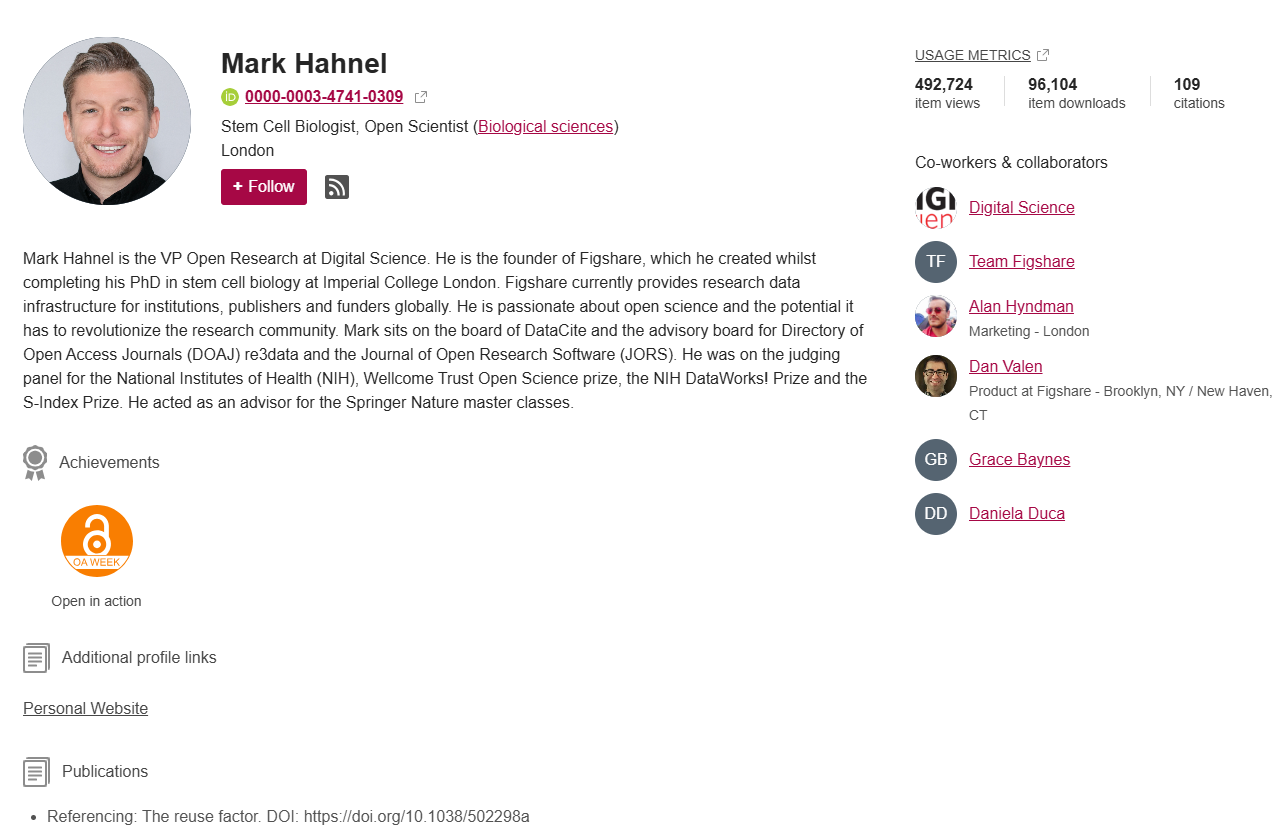
Scrolling down, all of the author’s related items are available: