Managing your storage
Each Figshare account will have been assigned a specific amount of storage space. This determines the amount of content that you can upload. To see details of your storage allocation you will need to navigate to the “My items” Page. To access the “My Items” page, users should login and navigate to the “My content” dropdown in the page header and should select the “My Items” options.
Once you have accessed the page, you will be able to see your current storage usage at the top of the items listing page (e.g., ‘1 GB of 2 GB used’).
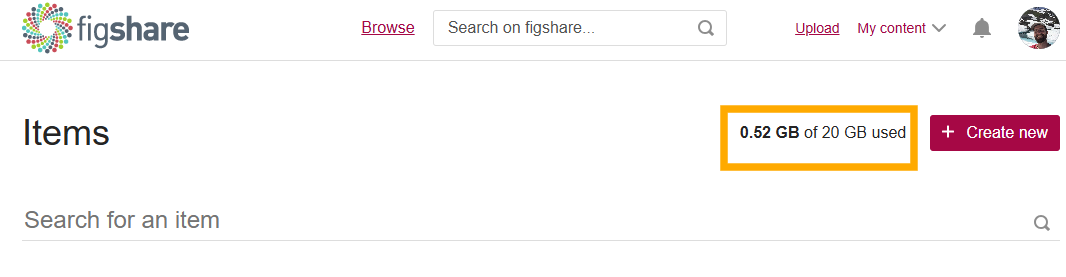
For institutional Accounts
To see additional information about your storage allocation, or to request a change in your storage allocation you should click the “Manage storage” button located next to your storage usage information at the top of the page. This will open an overlay which allows you to:
- View your current usage: Inside the overlay, you will see a horizontal stacked bar chart that visually represents your used storage and the remaining available space.
- Request a change to your storage allocation:
- Select amount: In the “Change total storage by” field, you can type the amount of new storage you need. Alternatively, you can use the “Decrease” or “Increase” buttons to adjust the value. You can choose to specify the amount in megabytes (MB), gigabytes (GB), or terabytes (TB).
- Provide Notes: There is an optional field to provide a reason for your request. This will be sent to your system administrator alongside your request
- Submit the request: The “Submit request” button will become active only after you have entered a value in the “Change total storage by” field. Click it to proceed.
Note:
- Pending Requests: If you already have an open storage request, a message will appear at the top of the overlay stating, “Your request for additional storage of X is currently pending approval from your administrator. You will be notified via email once a decision has been made. Please note that submitting a new request will create an additional solution alongside your existing one”.
- Requesting a storage reduction: You can request a reduction in storage by entering a negative value. These requests are applied instantly and do not need administrator approval. If successful, you will see a message stating, “The quota was successfully modified”.
For Figshare.com Users
If you are using a free account on figshare.com, you will need to upgrade to a Figshare plus package to increase the amount of storage available. Figshare plus is our Figshare repository for FAIR-ly sharing big datasets. There is a one-time cost associated with Figshare plus to cover the cost of storing the data persistently ad infinitum. Find out more about Figshare plus or get in touch at review@figshare.com with the storage amount needed and we will find the best way to support your data sharing.

