How to Follow research you care about
Get Notified about Research Published on Figshare
The Follow feature allows you to “follow” many different content from across the platform and get notifications when new research is published. This can include updates from a particular author/group or research containing certain keywords. Look for the ‘+Follow’ button in the upper right part (usually) of any Figshare page.
The “follow” feature is available across all Figshare repositories (including institutions, publishers, and funders).
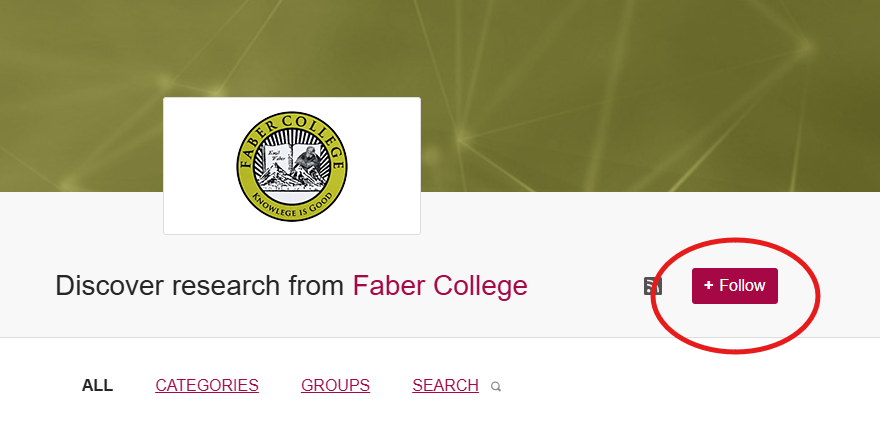
Here’s a full list of the things you can keep track of:
- Portal page
- Group page
- Category page
- Main category
- Subsets
- Search query and/or filters
- Filters
- Authors
- Collections
- Projects
When on any of these entities, you’ll see the ability to follow. Here’s an example of a search you can follow (also note Figshare builds a URL you can bookmark or share): ‘https://figshare.com/search?q=%3Acategory%3A%20%22Stem%20Cells%22&searchMode=1&licenses=1%2C2&types=2%2C4%2C5%2C‘
When you have several ‘follows’ sets, you can manage them by clicking your account icon in the upper right and selecting ‘Notification Settings’. Under this section, you will see a list of all the topics that you have followed and the frequency at which you have set to receive the notifications (either weekly or daily).
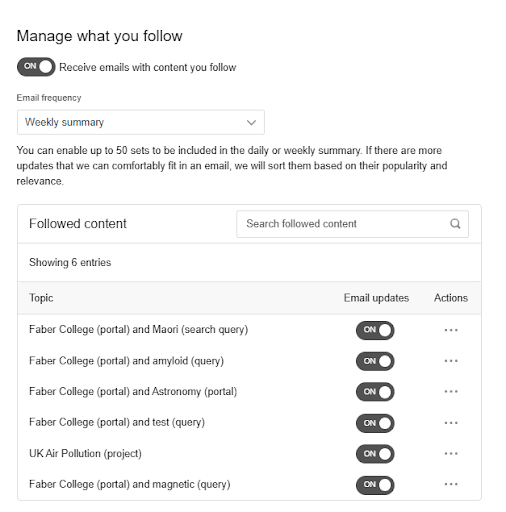
By default all notifications will be sent weekly, this can be updated by changing the dropdown at the top to “daily summary”. Notifications can also be temporarily switching the email updates toggle to “off”. This can be done per topic or for all topics through the toggle at the top. Turning email updates off will keep the topic details in the table, but will pause the associated email notifications.
Through selecting the “Actions” button on each topic, users can also:
- View the content on the site
- Rename the topic
- Open RSS feed
- Unfollow/delete the topic
Please note that you can follow up to 50 sets and receive up to 10 sets by email in a daily or weekly digest.
Topics that have been renamed will still display the original label beneath the new heading to indicate the type of topic followed.
Users are able to search their followed topics using the search bar at the top of the table. This search allows users to search by topic label using either the original label or the current label.

